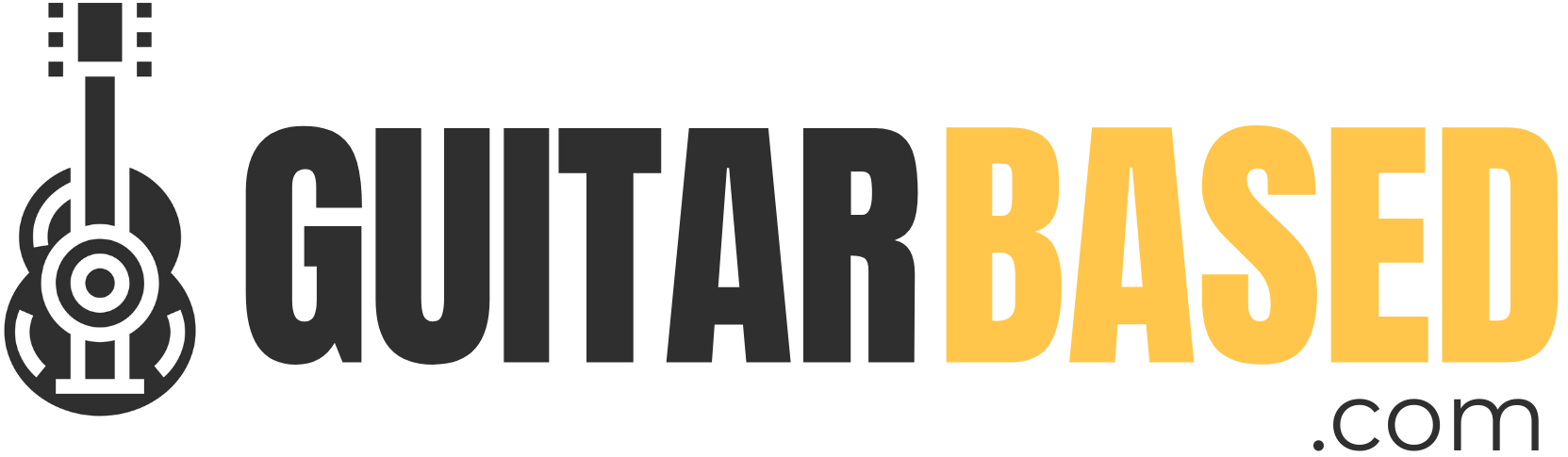Guitar Capo Position Calculator
Find the best capo position for a given set of chords!
The Capo Calculator Tool is an essential tool for guitarists looking to find the right capo position for playing songs in their original key using different chord shapes.
Whether you’re trying to find a suitable key for your singing range or adapting a song to a more convenient chord sequence, this tool can be invaluable.
Getting Started
User Interface:
- The tool consists of two input sections: one for entering chords and another for indicating the capo position.
- Below these inputs, there’s a button to calculate positions.
- Results are displayed beneath in an organized manner, showing how each chord shifts with each fret.
Input Chords:
- Locate the input labeled ‘Enter the chord you wish to play:’.
- Chords should be written in standard notation (e.g., “C”, “Am”, “D7”).
- To transpose multiple chords at once, separate each chord with a comma. For instance, “Cm, D, Am”.
Setting Capo Position:
- Below the chord input is another field labeled ‘Enter the capo position (if any):’.
- Input a number between 0 and 12, indicating which fret you wish to set your capo on. If you don’t use a capo, simply leave this at 0 or leave it empty. This is very useful if you want to play a song that has a capo, in any other position.
Calculate Positions:
- Once the desired chords and capo position are set, click on the ‘Calculate Positions’ button.
Understanding the Results
Fret Indication:
The results display chords transposed for all 12 frets, starting from the fret 0 or open position.Reading the Output:
For each fret, the tool shows how each of the inputted chords would be played if the capo were set on that fret.Interpretation Example:
Suppose you input the chords “Cm, D” and set the capo position to 2. The result for Fret 0 would show you how to play those chords without a capo, while the result for Fret 2 would show you the new chords to play that sound like “Cm, D” when played with a capo on the second fret.
Troubleshooting & Tips
Invalid Chords: If you enter a chord that the tool doesn’t recognize, it will omit that chord from the results. Ensure that you’re using standard chord notation.
No Chord Input: Make sure to input at least one chord before attempting to calculate positions. The tool will prompt you if you forget.
Optimizing Chord Progressions: If you’re trying to simplify a song, look for capo positions that convert your chords into easier forms, like open chords.
Enhancing Vocal Range: Sometimes, you might find a song too high or too low for your voice. Use this tool to experiment with different capo positions to find a key that suits your vocal range.