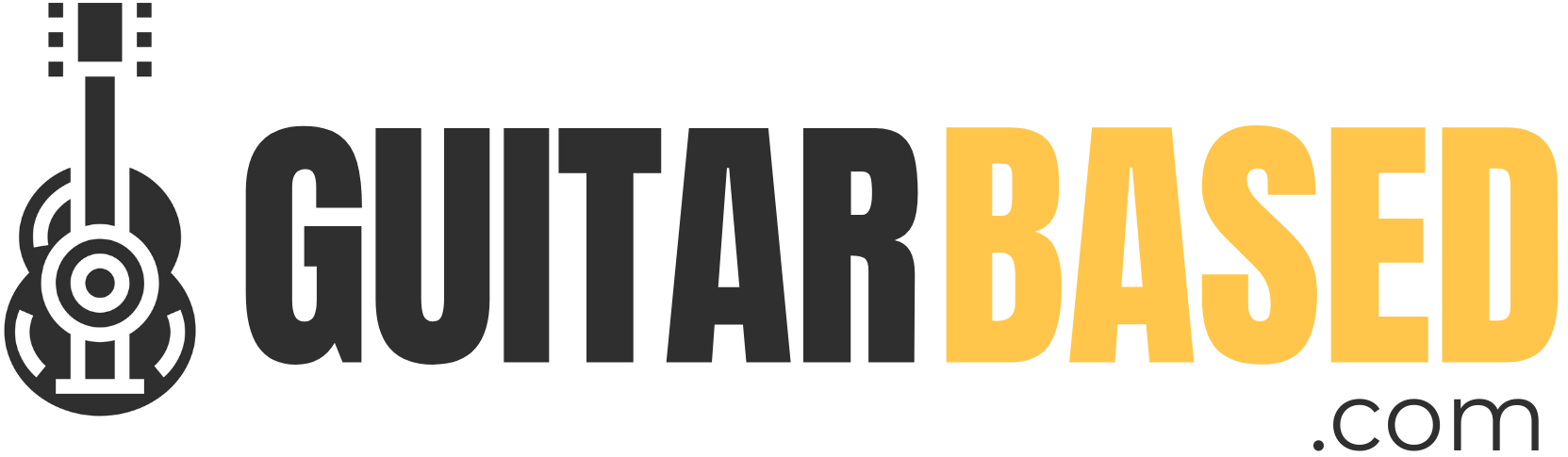Interactive Fretboard
Learn the theory behind your fretboard by interacting with it!
An interactive fretboard is an indispensable tool for any musician, irrespective of the instrument you specialize in or your proficiency level.
It aids in visualizing scales, understanding chord structures, and developing a deeper comprehension of the fretboard’s layout.
This section will delve into how to use it effectively to amplify your musical capabilities.
How to use this tool?
Understanding the Interactive Fretboard Tool is simple when you know each feature’s purpose.
Here’s a step-by-step guide to get you started:
1. Selecting a key and scale type
Click on the dropdown menu, which defaults to “Major”.
This dropdown allows you to choose from a variety of musical scales.
As you select your desired scale, the fretboard will adjust to display the relevant notes.
It’s especially useful if you’re unfamiliar with the positions of a particular scale on the fretboard.
2. Choosing an instrument
Locate and interact with the dropdown menu that starts as “Guitar (Standard Tuning)”.
From here, you have the freedom to pick among various instruments.
Changing your selection will modify the fretboard strings and layout to correspond with your instrument of choice.
This feature caters to multi-instrumentalists or those curious about other instrument layouts.
3. Customizing fret markers
Find the section or buttons related to fret markers.
You get three distinct visualization options:
- Dots: Provides a simple view using only markers.
- Notes: Displays each fret with its corresponding note name, aiding in learning and reference.
- None: Presents a clean view with just basic dot markers.
4. Using the highlight options
Navigate to the highlight settings or buttons.
This feature allows you to emphasize certain notes or positions for better understanding:
- Root Notes: If you’re interested in understanding the base note of your chosen scale, use this.
- Triads: Highlights the primary chords of the scale, which are the 1st, 3rd, and 5th notes.
- None: Gives a standard view without any particular emphasis.
5. Engaging the metronome
Find the metronome control, which may be an icon or button.
This is an essential tool for rhythm practice:
- Click to start or pause the metronome. There’s an input that you can use to modify the tempo to your liking.
Consistently practicing with a metronome helps improve timing, so make it a regular part of your sessions.